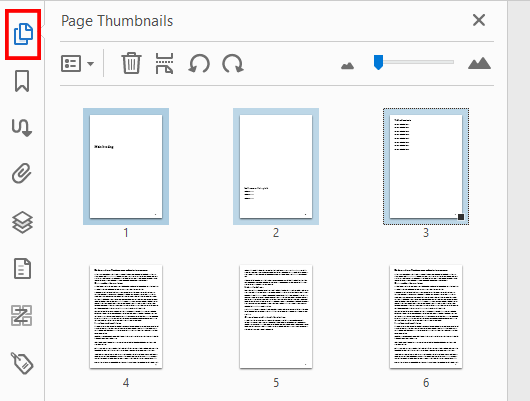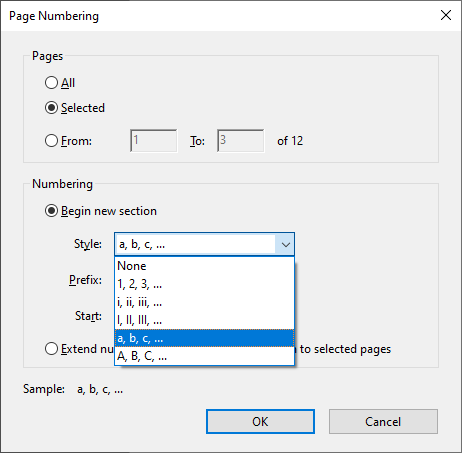5 February 2021 | Ted Page
Why it matters and how to fix the problem
There is a bug in InDesign 2021 (version 16.01) relating to page numbering in PDFs. Incorrect page numbering matters because it prevents screen reader users and other keyboard-only users from being able to navigate a document correctly. Until this bug is fixed you will need to correct page numbering in Acrobat, as set out below.
The problem
For simple PDFs, with page numbering starting at 1 on the first page and then continuing unbroken, there is no problem. However, many PDFs will start with several preliminary pages (cover, inside cover, table of contents page, etc) and then have the main content start in a new section with the page numbering restarting at 1. Unfortunately, currently, InDesign 2021 gets the page numbering for this type of document wrong.
More specifically, in InDesign 2021, although the folio page number (the page number visible on the page) will be fine if you set it up in the usual way, the document page number (the page number that appears in the controls above the document window in a PDF) will be incorrect.
As will be seen, this is a serious problem for those wanting to navigate by page via the keyboard.
Example
Imagine a document structured as follows:
- First page: cover
- Second page: inside cover
- Third page: table of contents
- Fourth page onwards: main content
If you want the page numbering to restart at 1 for the main content, in InDesign (all versions) you should set the first 3 pages as a separate section with its own numbering scheme. I would recommend using lower case “a, b, c, …” and would avoid faux roman numerals which are, in fact, just regular i, v and x characters, and not proper roman numerals (see screenshot below).
Having done so, the folio page numbering will be as follows: the cover will be “page a”, the inside cover will be “page b”, the table of contents will be “page c”, and the first page of the main content will be “page 1”, and so on.
The document page numbering should be the same as the folio. However, out of InDesign 2021 it isn’t. The first page, which should be “page a”, will just be page 1. The second page, which should be “page b”, will be page 2, and so on.
The following screenshots illustrate the problem.
The document page numbering (in the controls above the document window) for “page a” should look like the following:
However, out of InDesign 2021 it currently looks like the following:
Similarly, the document page numbering for the start of the main content (the fourth page in the document with a folio page number of 1) should look like the following:
However, out of InDesign 2021 it currently looks like the following:
Why does it matter?
In order to be able to navigate by page from the keyboard, the document page number must match the folio. If it does, then pressing Ctrl/Cmd + Shift + n + the appropriate page number, followed by Enter/Return, will take you to the correct page.
However, if they don’t match, you will be taken to the wrong page. In the InDesign 2021 version of the above document, Ctrl/Cmd + Shift + n + 4 will take you to folio page 1. It should, of course, take you to folio page 4.
What’s the fix?
To fix this problem in Acrobat Pro:
- In the left-hand navigation panel click the first (top-most) icon to open the Page Thumbnails panel
- Now select (using Shift + click) the thumbnails for the first three pages
- Right-click anywhere in the selection
- From the menu, select Page Labels
- From the Style dropdown in the Page Numbering dialogue box, select “a, b, c, …” (avoid the faux roman numerals)
- Click OK
The Page Thumbnails panel should look like the following:
The first three pages will now be numbered a, b and c, and the main content will start on page 1. The document page number and the folio page number will match throughout the document and the user will be able to use Ctrl/Cmd + Shift + n + page number to successfully navigate by page.
Conclusion
Until this bug is fixed in InDesign 2021 you will need to correct page numbering in Acrobat in order to ensure that screen reader users and other keyboard-only users will be able to navigate a PDF by page.